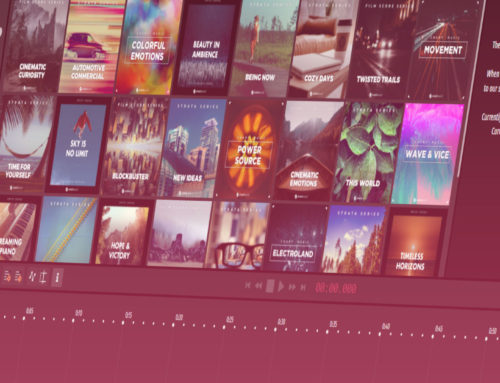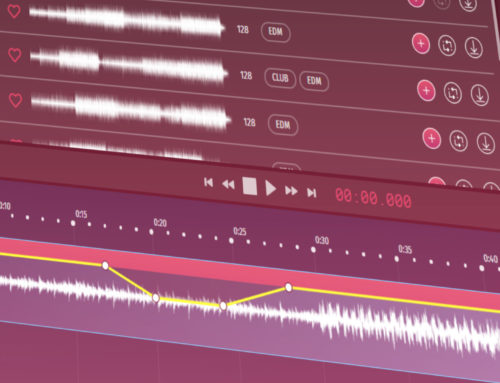Use these shortcuts to streamline your creation and make it even easier to add our customized stock music.
At Smartsound, we’re constantly tweaking things to it quicker and easier for you to add customized stock music to your project. And of course, part of working quickly means having keyboard shortcuts to minimize the time you take your hands off the keyboard.
We recently added a feature to our stock music app to make sure that you can get to the shortcut list easily. Next to the main track editing functions, we’ve added the shortcut button. The button is represented by an “i”. Before, I’m not sure where the shortcut button was. That’s the big reason we moved it there, making it easier for you to find, use, and familiarize yourself with.

Top shortcuts
If you don’t get a chance to read through all the shortcuts, I’ll list my favorite ones here:
Space: Start and pause the audio.
a: Turn on and off automation
t: Toggle trim mode
Mousewheel: Scroll up and down
s, d, f, and g can also be surprisingly useful, allowing you to change the length in either direction fairly simply, while r and e allow you to move the object you’re working with quickly.
I’ve included the list of shortcuts here so you can do the quick alt+tab action if you need them at hand. They’re divided up into two sections: Keyboard Shortcuts and Transport Shortcuts.
Keyboard Shortcuts
These cover all the standard keyboard functions, like cut and paste, delete, start and stop, and so on.
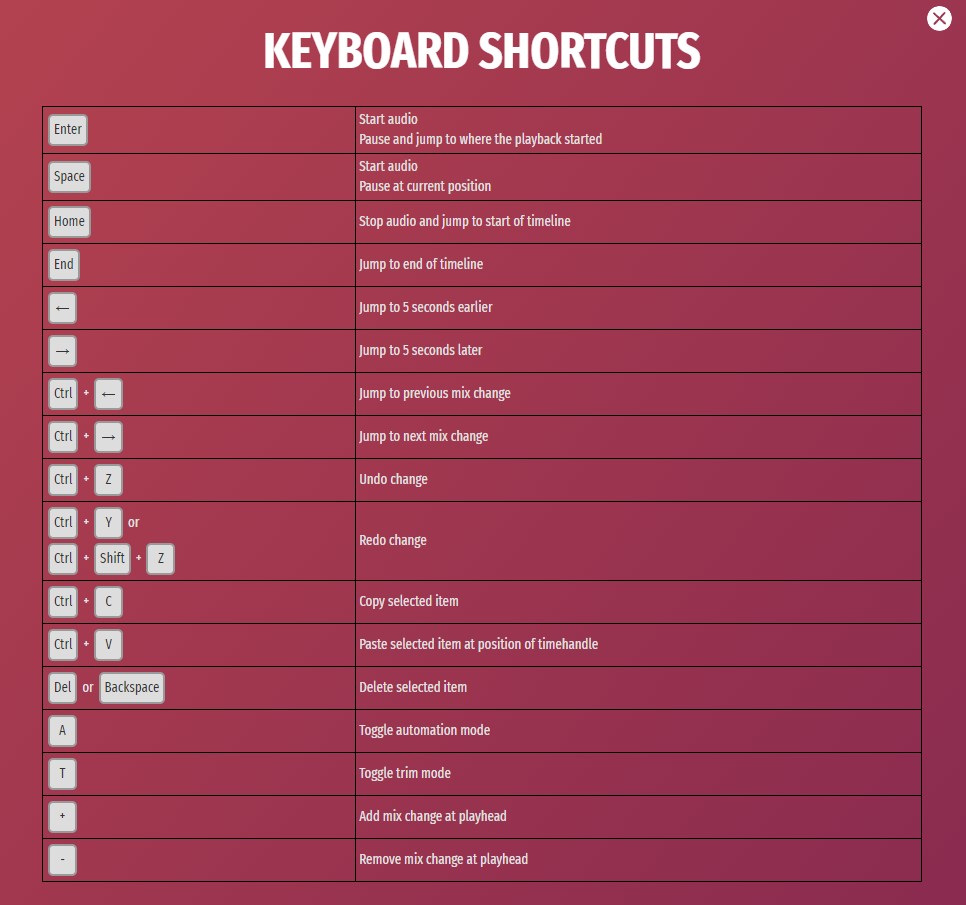
Transport Shortcuts
These functions are focused on moving the selected object and making immediate edits to that object.
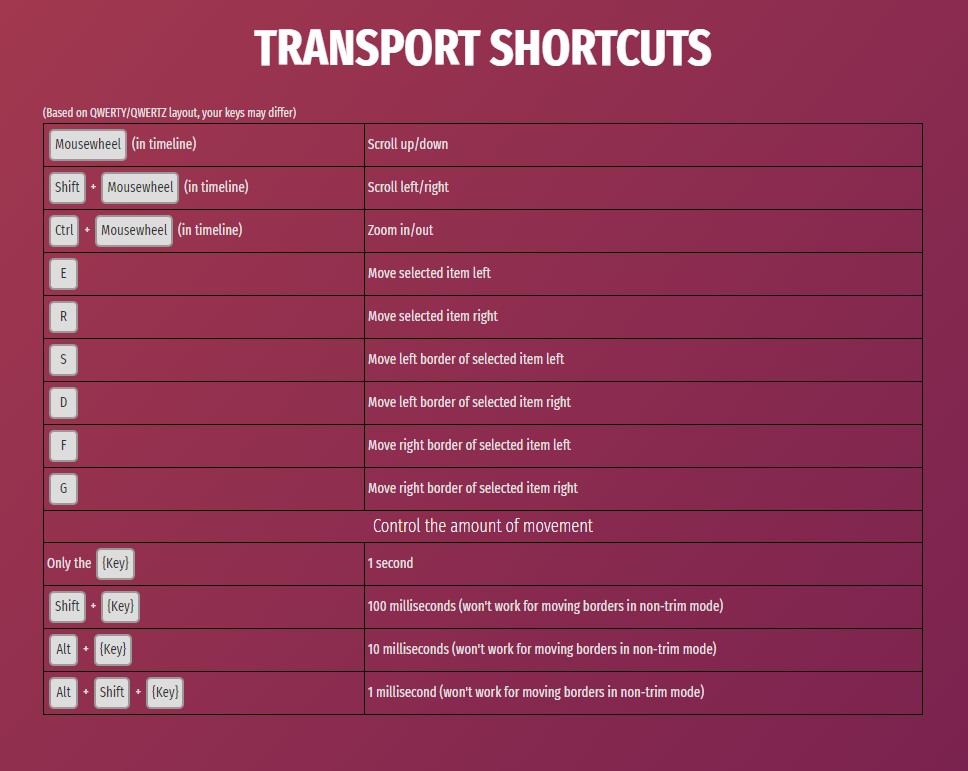
Learn those shortcuts
So there you have it. Now you know all our updated shortcuts. Take some time to learn them and save time and effort switching between the keyboard and the mouse.