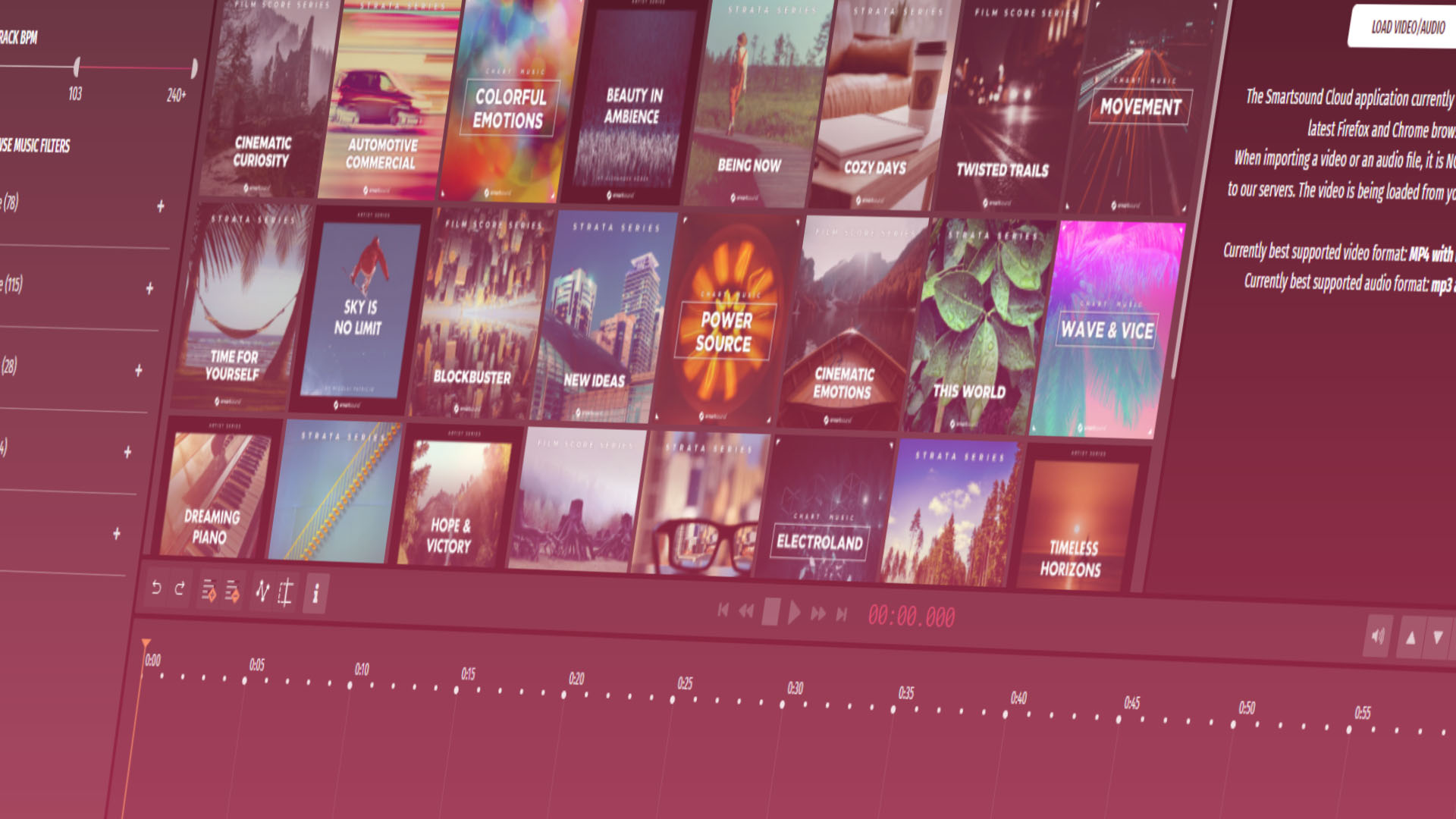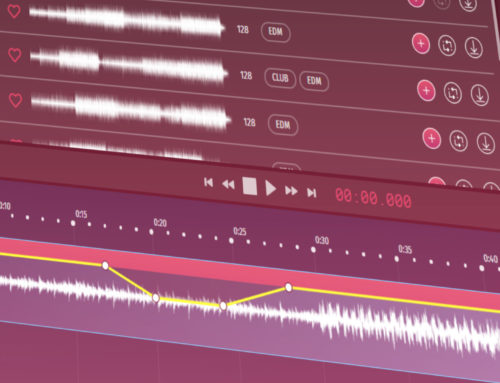Smartsound Cloud lets you adjust the BPM in your search.
Finding the right stock music track for your project needs to be a breeze. And part of finding the right track is making sure that the beat hits line up. The easiest way to do this is to figure out a BPM – Beats Per Minute, the standard time measurement for music – during your editing process. The general rule to follow is that if you want something more energetic, you’ll have a higher BPM, something more morose or contemplative, then go with a lower BPM.
Different tempos, different moods
Dance club music, for instance, ranges from 120 BPM to 160 BPM, depending on the genre. Rap on the other hand, tends to sit at a slower 85-95 BPM, allowing the vocalists to skate over the beat.
Here I’ll show a montage that has two different beats so you can see how it changes the mood. Both tracks are from the same album, Automotive Commercial, though admittedly slightly different genres, since neither genre has a great degree of change regarding BPM. The only change I’ve made is that I’ve adjusted the scenes to fit the beats.
The first track is a drum n bass piece called “Step Two” and runs at 172 BPM.
The next track is a synth wave work called “Shady Operation” and runs at 100 BPM.
Even though I’ve stayed with genre adjacent music (even using the same album), the two videos contrast greatly because of the speed of the beat. One feels faster and more intense, while the other feels mellow and relaxing.
Setting the length
Smartsound Cloud makes it easy for you to search for music by BPM. At the beginning of the search, there are two time-related options that you should consider adjusting. First is the length of the track that you need. No matter what you enter there, you’ll have access to every stock music track in the Smartsound library.
Don’t worry too much over this selection. If you need to change the length later, that’s easy to do, too, as you can just click and slide on the track on the timeline and it will adjust automatically.
Searching by BPM
Underneath the time selection, there’s a BPM slider. It starts off with the lower end at 0 and the upper end at 240+. We allow you to search for a range because it’s possible you haven’t decided on the exact speed of your project. Simply drag the left and the right end for the ranges you want and voila. The search has just been limited to that range of BPM.
You can sort the tracks further by using genre tags, or you can make your selection from the new list of tracks that are now provided. If you bring a rendering of the video track you’ve been using into the preview pane, you can check to see if it’s at the right speed, or if you need something faster or slower.
Adjust the video
When it’s ready, export the stock music track and import it into your video editor. Now you’ll want to adjust your transitions – especially the cut transitions – to fit with the beat. Once you’ve done this, you’re set to go.
While you’re here, be sure to check out our latest albums.