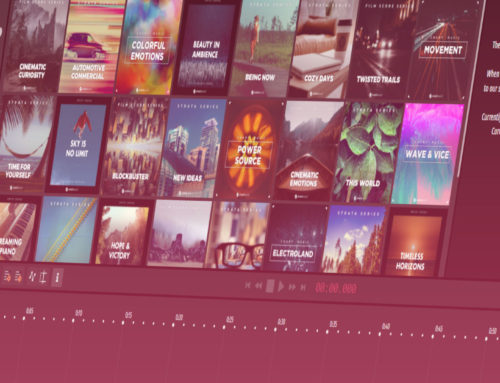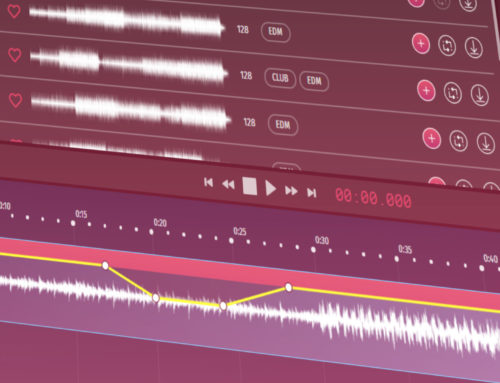Exporting your track is easy. Just follow this handy guide.
You’ve made the perfect soundtrack for your project. The stock music and effects fit your YouTube video or podcast just right and you are all ready to go. The next thing you’ll need to do is export the track so that you can place it into your video and/or Digital Audio Workstation (if you’re doing a video or podcast, respectively). There are two ways to do this, one so that you can keep working and the other the final step in getting a licensed, royalty free track. But how do you go about that?
How to export a track
When you are done preparing your track, then make sure you login. It’s best to login before you get to this point, of course, but it doesn’t hurt if you forgot. After all, when you login, the track will remain the same and not reset.
Types of Exporting
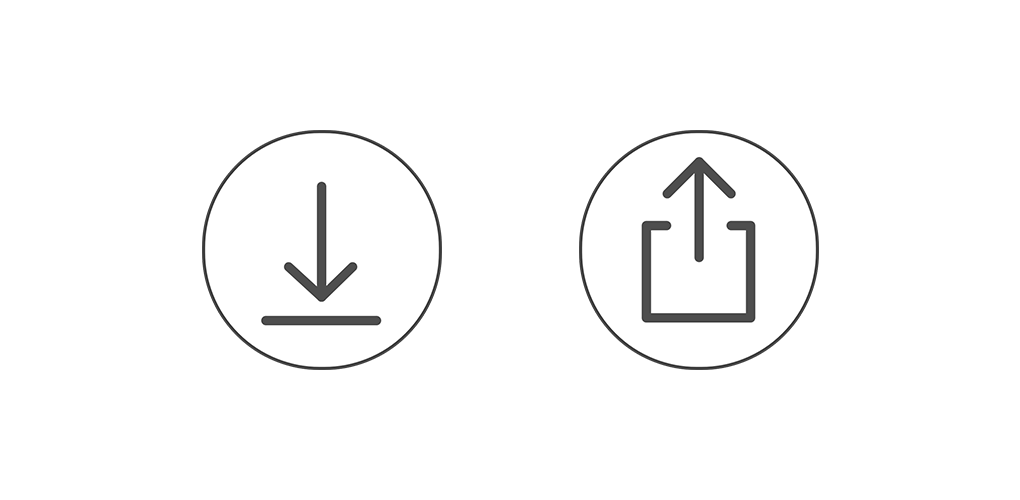
The symbols for “Download Preview” on the left, and “Checkout Project” on the right
There are two ways to export. You can use the “Export Preview” or the “Checkout Project” options. There are two ways to reach these options. There are the two buttons on the top right of the screen, and there is also a drop-down menu under “Export” on the top left of the screen.
Export Preview/Download Preview
The “export preview” and “download preview” options are the same, they are only different labels found on the buttons and the drop-down menu. When you click on the button or option, you will be given an mp3 to download. The mp3 will be watermarked with the repeating message of “Smartsound.com” read by a nice gentleman’s voice on repeat. You can get the mp3 even when you are not logged in.
You may be asking yourself, “Why do I want an mp3 of a gentleman reading your brand name over and over again?” And the answer is simple: This is a free working copy of your track. If you need a test to make sure it’s the right type of music, sound, or so on, then you should download this and send it to your video editor. In your video editor, you can double check if everything lines up or if it needs further editing. If everything is good, then checkout the project. If not, do what you need to do and then start over.
Checkout project
When you checkout the project, you will get a high-quality .wav file to use for your video or podcast. You can only choose this option if you are logged in. This option will use up one of your allotted credits for the month, so use carefully.
How to update track without using credits
If you don’t want to export a preview, or perhaps you thought that you downloaded the final project file but suddenly face a revision, don’t worry. You can easily update the license and the track and download a new version without using up any of your credits.
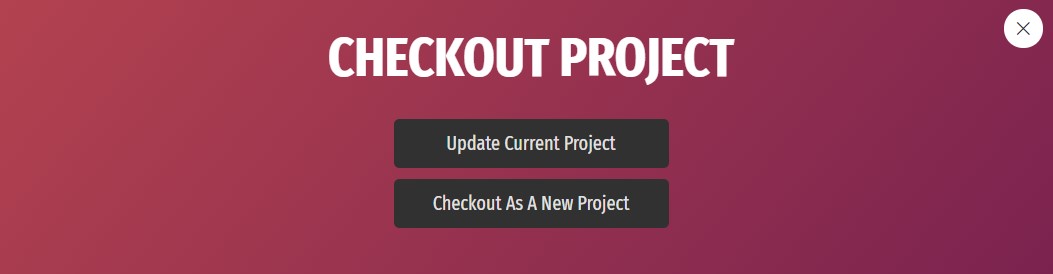
Simply click on the export option again, and when you get the above screen, click on “Update Current Project”. This option will overwrite all the music data and update your license. When you try to recall the project, this will be the version that is recalled.
Keep in mind that since the license has updated, only your new version can be validly used on any projects. Your old track version no longer has a valid license. If you think you might need to go back to your old version, then it’s a good idea to not do this option and simply use the Export Preview option.
# Tips for export
- If you don’t want to worry about the license and just need to check to see if your music fits with your project, then use the Export Preview option.
- Make sure to save your work under the project tab, especially if you want to make different versions.
- If you’ve made different versions and have been using the Export Preview, then you only have to worry about one royalty free license once you’re finished.
Easy as it goes
Everything on Smartsound is easy, from preparing your track to exporting. Of course, sometimes you might miss something or need some clarification, and that’s why we’re here! Hopefully if you had any questions about exporting your track, we’ve managed to cover it. If you have any further questions, please don’t hesitate to hit that chat box on the bottom right. Our customer service guy needs some love and attention too, otherwise he feels quite lonely and unneeded.
If you’ve found this post helpful want to be sure you don’t miss any others, then sign up for our newsletter, where you can get all the latest tips, albums, and articles on a monthly basis. Sign up here!
Or follow us on our Facebook, Instagram, or Twitter account, where we make sure you never miss an update.